|
Back in October of 2016, VMware announced vSphere 6.5. This introduced a lot of changes to their flagship hyper-visor; you can see an earlier blog I wrote about that here. Now it is that time again for a new vSphere to be announced. The announcement of vSphere 6.7 came with a lot of new features and I will go over each of them in this blog. Let's take a look at these new features:
Let's quickly discuss migration paths. The new version supports upgrades and migrations from vSphere 6.0 or 6.5 only and the current supported migration paths to version 6.7 are as follows:
vSphere Client (HTML-5)This is the long awaited update that everyone has been waiting to be 100% complete and unfortunately VMware is only 90/95% feature complete. I have personally been using it in my home lab for the past 12 months and I am very pleased with how it has turned out. The performance has been improved and provides a more intuitive look and feel. The Web Client now has the Platform Services Controller integrated in for an easier management. In vSphere 6.5, VMware had a list of the functionalities not yet supported in the vSphere Client; hopefully the company will do the same for vSphere 6.7. vCenter Appliance ImprovementsI like the new vSphere Appliance Management Interface (VAMI) a lot and since it is functionally equivalent to the Windows-based vCenter Server, it would take a lot to convince me to use the Windows-based one instead. The VAMI interface has been improved with new features and tabs focused on monitoring and troubleshooting. These changes in the monitoring tab are very useful along with the services tab. Now, on the monitoring tab you can see the disk partitions and available space so you can immediately see when a particular disk is running out of space and its utilization. You can also restart a particular service in the “Services” tab. The update section has also been improved to provide for a more flexible patching and update option allowing you to stage or stage and install a patch or update from the VAMI. The changes include more information about what is included in each patch or update as well as type, severity, and if a reboot is required. All of these new features bring better visibility to CPU, memory, network, database utilization, patching & updates, and are great improvements and resources for administrators. Improved vCenter Backup Management Introduced back in vSphere 6.5, was File-based backup. This has been improved in vSphere 6.7 with new native scheduler included in the UI with the retention option available. This was a huge lack in features when first introduced and left administrators having to write scripts to schedule these as reoccurring. Now in the Appliance Management UI you can simply create a schedule for backup and the file-based restore is now provided with a browser that displays all your backups simplifying the restore process. ESXi Single Reboot UpgradesThe vSphere upgrades can now be completed with one single reboot. With server reboots typically taking anywhere between 10-15 minutes each, this can add up in lost time. vSphere 6.7 now allows you to do a "quick boot" where it loads vSphere ESXi without restarting the hardware because it only restarts the kernel. This feature is only available with platforms and drivers that are on the Quick Boot whitelist, which is currently quite limited. ESXi Quick BootThe Quick Boot feature allows a system to reboot in less than two minutes as it does not re-initialize the physical server BIOS. Not just for reboots, but also for upgrades and updates too. You can create a second ESXi memory image and have it updated when rebooting by simply switching over, However, Quick Boot is only supported on certain systems and does not work with systems that have ESXi Secure Boot enabled. Note that by default, Quick Boot is enabled if the system supports it. 4K Native Drive SupportNot a lot to write about other than vSphere now supports the larger 4K drives if you want to use them and so does vSAN. There is a nice FAQ talking about 512e and 4K native drives for VMware vSphere and vSAN (2091600) I recommend taking a look at. Maximum ChangesVirtual MachinePersistent Memory - NVDIMM controllers per VM - 1 Persistent Memory - Non-volatile memory per virtual machine - 1024GB Storage Virtual Adapters and Devices - Virtual SCSI targets per virtual SCSI adapter - 64 Storage Virtual Adapters and Devices - Virtual SCSI targets per virtual machine - 256 Networking Virtual Devices - Virtual RDMA Adapters per Virtual Machine - 1 ESXi HostsFault Tolerance maximums - Virtual CPUs per virtual machine - 8
Fault Tolerance maximums - RAM per FT VM - 128GB Host CPU maximums - Logical CPUs per host - 768 ESXi Host Persistent Memory Maximums - Maximum Non-volatile memory per host - 1TB ESXi Host Memory Maximums - Maximum RAM per host - 16TB Fibre Channel - Number of total paths on a server - 4096 Common VMFS - Volumes per host - 1024 iSCSI Physical - LUNs per server - 1024 iSCSI Physical - Number of total paths on a server - 4096 Fibre Channel - LUNs per host - 1024 Virtual Volumes - Number of PEs per host - 512
0 Comments
Your comment will be posted after it is approved.
Leave a Reply. |
RecognitionCategories
All
Archives
April 2024
|


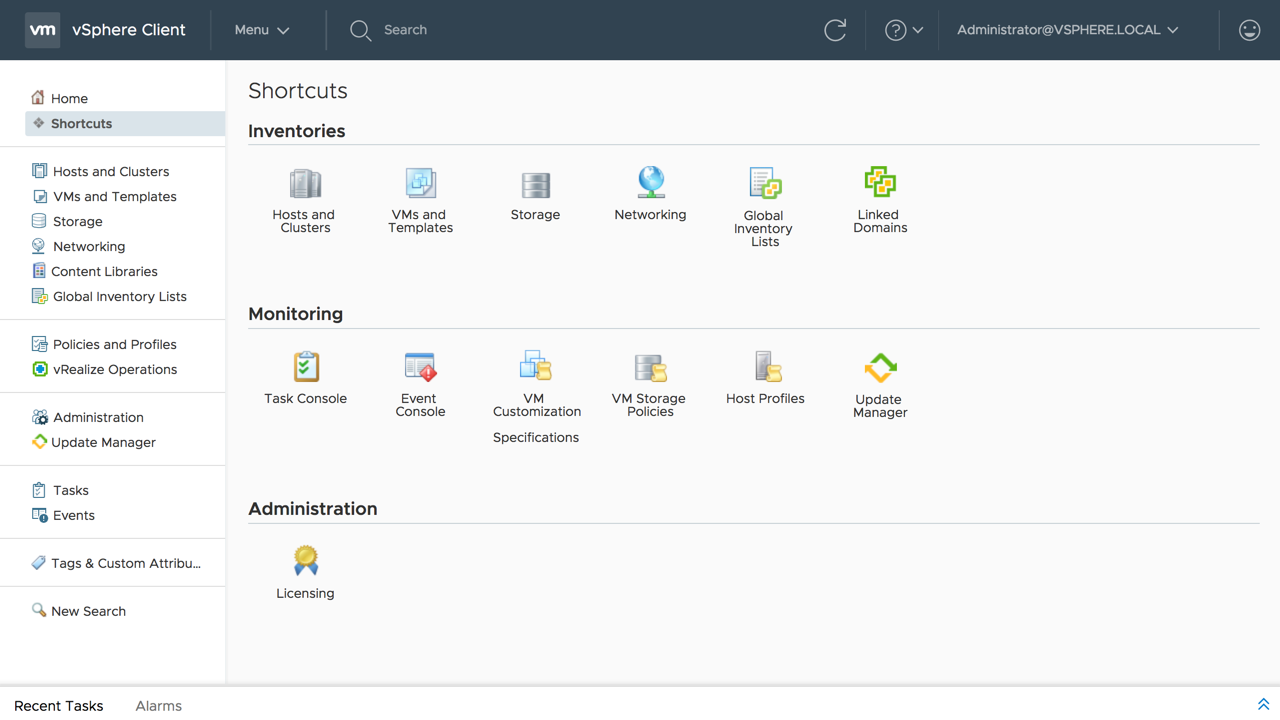
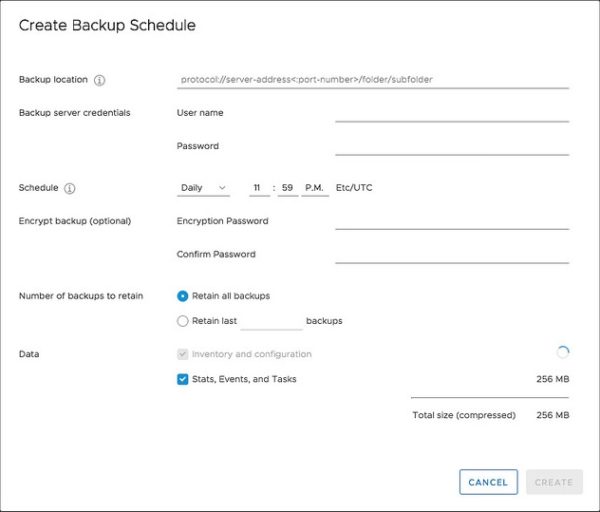
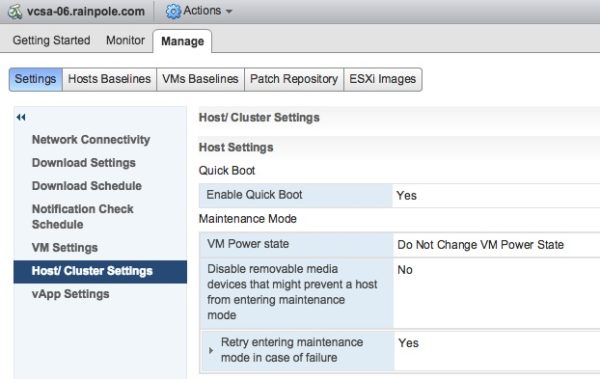

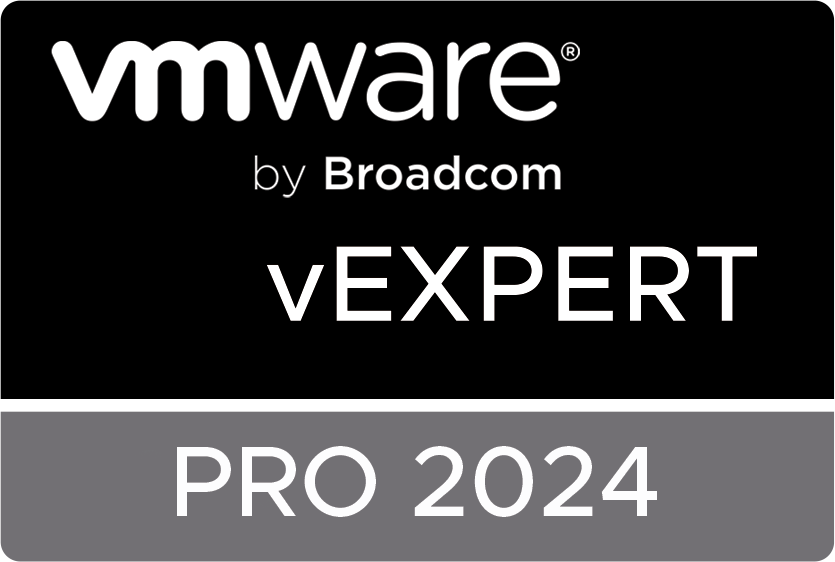
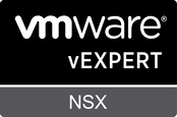
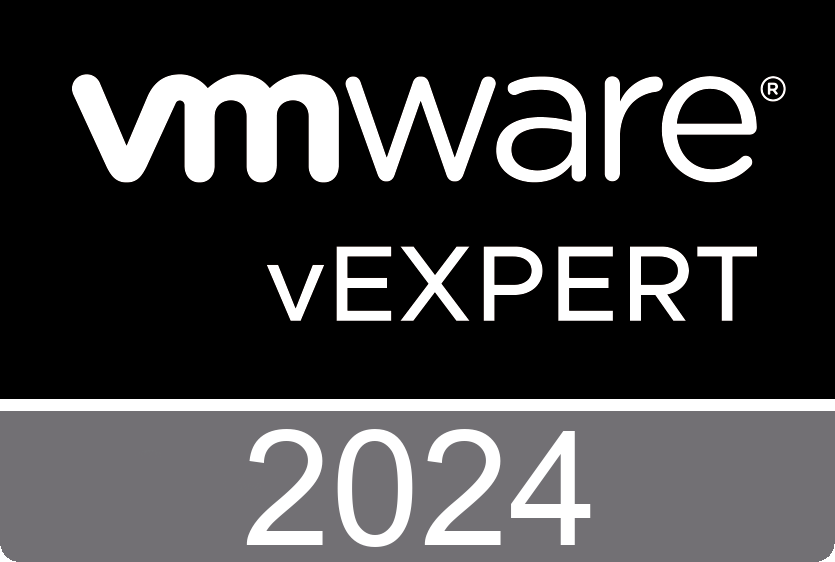
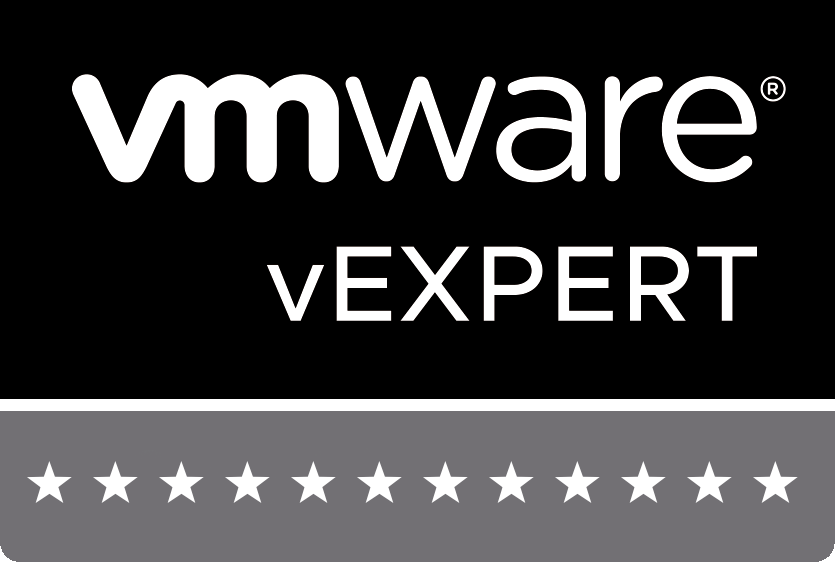


 RSS Feed
RSS Feed