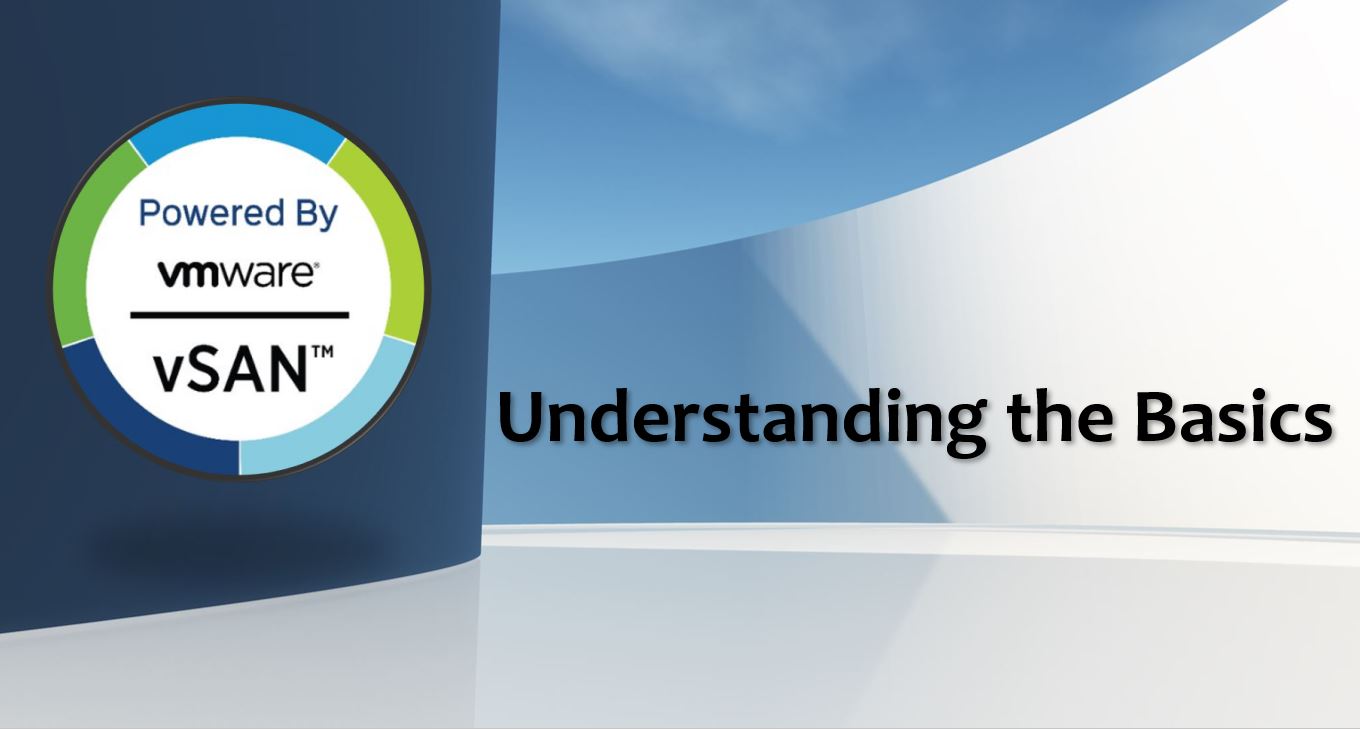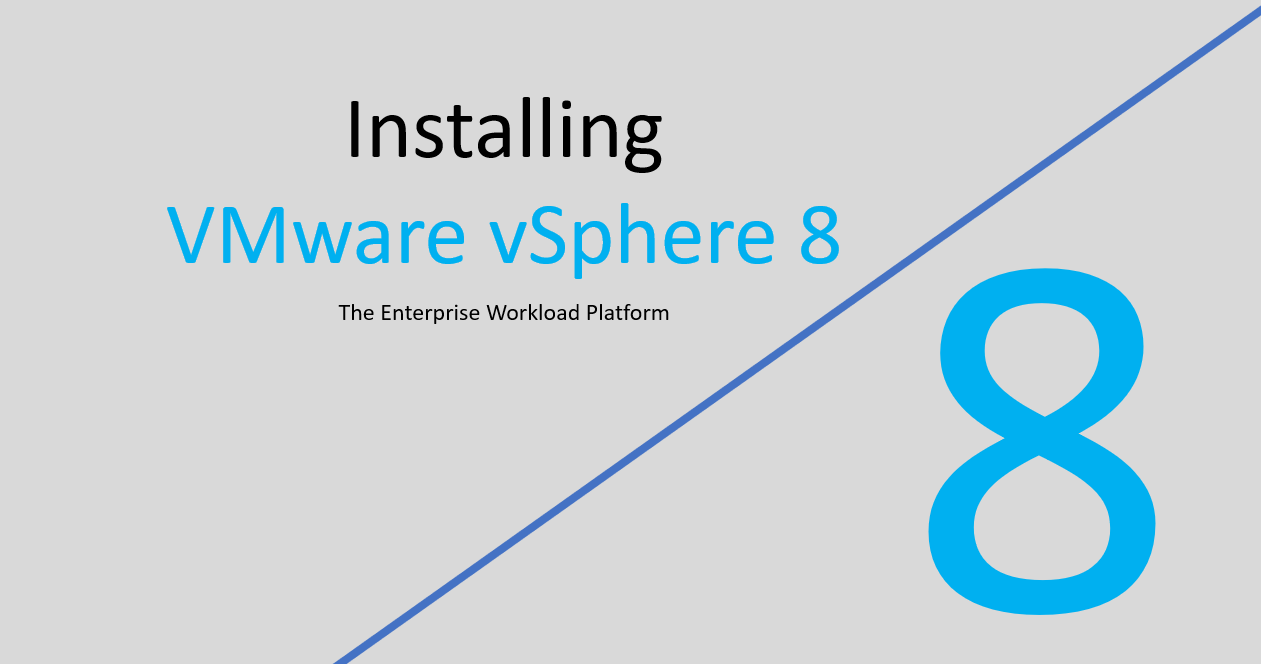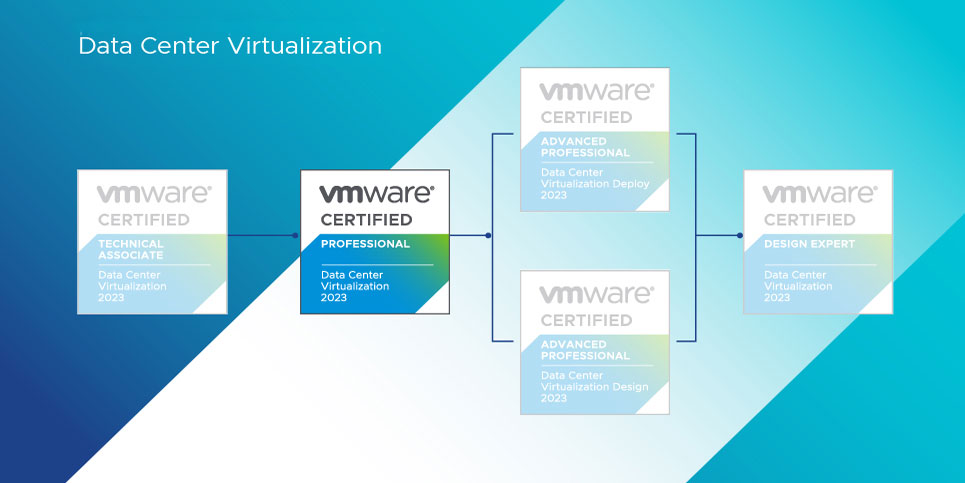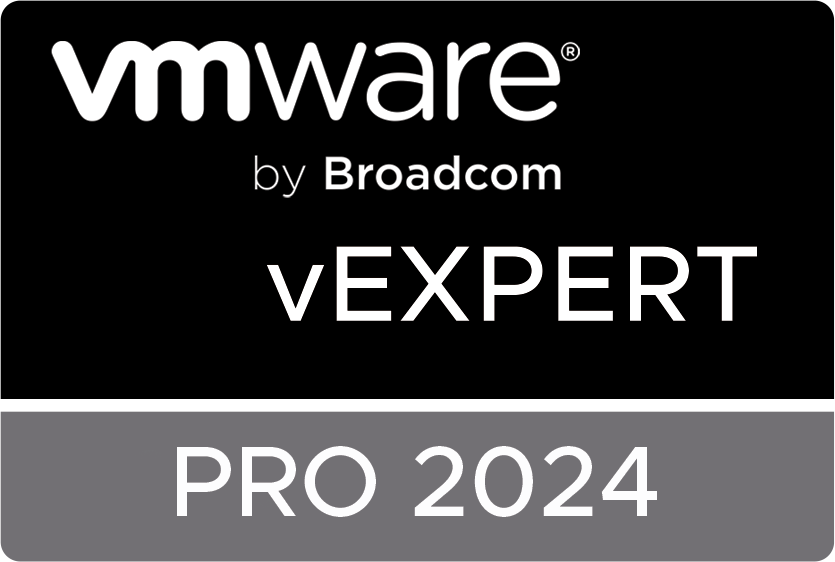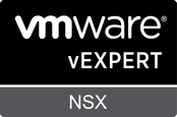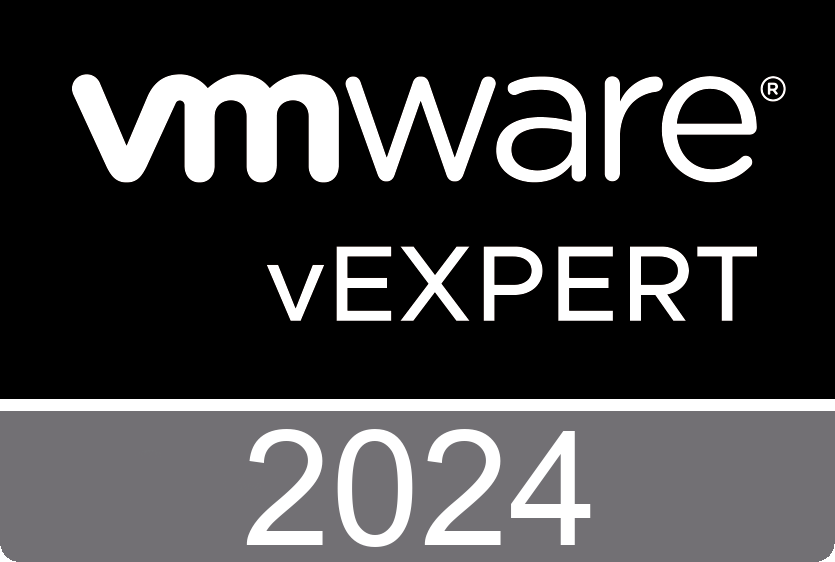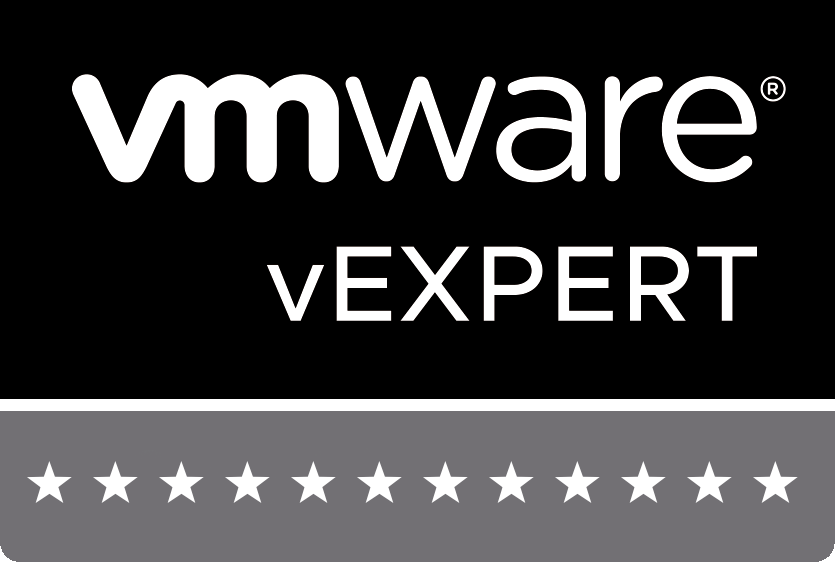|
In the realm of virtualization and cloud computing, VMware vSAN stands out as a robust and innovative solution for storage management. As organizations increasingly rely on virtualized environments to power their IT infrastructure, understanding the basics of VMware vSAN becomes essential for IT professionals and businesses alike. In this blog post, we'll explore what VMware vSAN is, how it works, its key benefits and considerations, as well as its implementation and configuration options. What is VMware vSAN?VMware vSAN uses a software-defined approach that creates shared storage for virtual machines. It virtualizes the local physical storage resources of ESXi hosts and turns them into pools of storage that can be divided and assigned to virtual machines and applications according to their quality-of-service requirements. vSAN is implemented directly in the ESXi hypervisor. How Does VMware vSAN Work?At its core, VMware vSAN leverages the direct-attached storage (DAS) available in each ESXi host to create a distributed, shared data store across the entire vSphere cluster. This architecture enables vSAN to deliver high-performance, scalable, and resilient storage without the complexity and cost associated with traditional SAN or NAS solutions. You can configure vSAN to work as either a hybrid or all-flash cluster. In hybrid clusters, flash devices are used for the cache layer and magnetic disks are used for the storage capacity layer. In all-flash clusters, flash devices are used for both cache and capacity. Implementation and Configuration OptionsYou can activate vSAN on your existing host clusters and when you create new clusters. vSAN aggregates all local capacity devices into a single datastore shared by all hosts in the vSAN cluster. You can expand the datastore by adding capacity devices or hosts with capacity devices to the cluster. vSAN works best when all ESXi hosts in the cluster share similar or identical configurations across all cluster members, including similar or identical storage configurations. This consistent configuration balances virtual machine storage components across all devices and hosts in the cluster. Hosts without any local devices also can participate and run their virtual machines on the vSAN datastore. If a host contributes its local storage devices to the vSAN datastore, it must provide at least one device for flash cache and at least one device for capacity. Capacity devices are also called data disks. The devices on the contributing host form one or more disk groups. Each disk group contains one flash cache device, and one or multiple capacity devices for persistent storage. Each host can be configured to use multiple disk groups. For best practices, capacity considerations, and general recommendations about designing and sizing a vSAN cluster, see the VMware vSAN Design and Sizing Guide. Considerations for Deploying VMware vSAN:
Key Differences Between vSAN and Traditional StorageAlthough vSAN shares many characteristics with traditional storage arrays, the overall behavior and function of vSAN is different. For example, vSAN can manage and work only with ESXi hosts, and a single vSAN instance can support only one cluster. vSAN and traditional storage also differ in the following key ways:
Key Benefits of VMware vSAN:
VMware vSAN offers a powerful and flexible storage solution for virtualized environments, enabling organizations to achieve high performance, scalability, and resilience while simplifying storage management and reducing costs. By understanding the basics of VMware vSAN and carefully planning its deployment, businesses can unlock the full potential of virtualized infrastructure to support their evolving IT needs. References:
0 Comments
Virtual machines (VMs) play a crucial role in the modern IT infrastructure, serving as versatile, scalable, and cost-effective solutions for businesses and individual users alike. However, just like physical machines, VMs need optimization to perform at their peak. Below are some of the best practices and tips to maximize your virtual machine performance. 1. Allocate Appropriate System ResourcesThe first step in optimizing your VMs is proper resource allocation. This includes CPU, memory, and storage. Overallocating can lead to wasted resources and underperformance. On the other hand, underallocation can throttle your VM's potential. Therefore, always ensure your VMs have enough resources to perform their tasks without hogging your system's overall capacity. 2. Opt for Fast Storage DevicesThe speed of your storage device significantly impacts the performance of your VM. Opt for a Solid-State Drive (SSD) over a traditional Hard Disk Drive (HDD). SSDs offer faster data access, lower latency, and are more reliable, enhancing your VM's performance. 3. Debloat Your Virtual MachineOver time, VMs might accumulate unnecessary applications and services that can consume valuable resources. Regularly audit your VMs and remove unnecessary applications or services. This practice frees up resources and contributes to the smooth running of your virtual machine. 4. Tweak Your Virtual Machine SettingsVMware offers a number of adjustable settings that can be optimized for performance. For instance, increasing the number of CPU cores assigned to the VM or allocating more memory can enhance its performance. Ensure that these tweaks align with the requirements of the applications running on your VMs and don't impact the performance of other VMs or the host. 5. Enable Hardware VirtualizationHardware virtualization technologies such as Intel VT-x and AMD-V allow your VM to run directly on the hardware, bypassing the need for emulation. This can significantly improve the performance of your VMs. Check your BIOS settings to ensure hardware virtualization is enabled. 6. Keep Your VMware Software UpdatedVMware releases regular updates that often include performance improvements and new features. Keep your software up-to-date to leverage these enhancements and ensure optimal performance. 7. Use the Correct Virtual Machine TypeDifferent VM types are designed to handle different workloads. For instance, a VM type designed for high I/O performance would be better suited to run a database. Ensure that the VM type aligns with your workload needs. 8. Use a High-Performance NetworkThe network that your VMs share must be able to handle the traffic generated by them. If the network is slow, it can bottleneck performance. Consider investing in high-speed network infrastructure. 9. Monitor Your Virtual MachinesPerformance monitoring is essential for maintaining the efficiency of your VMs. Monitor key performance metrics such as CPU usage, memory usage, and network traffic using VMware tools. 10. Install VMware ToolsVMware Tools is a suite of drivers and utilities that improve VM performance. They facilitate better integration with the host OS and can enhance file transfers and network performance. 11. Disable Unnecessary Services and DevicesBy default, VMs come configured with numerous services and devices, which may not be necessary for your specific needs. Disabling these services and devices can free up resources, improving performance. 12. Use a Dedicated Host for Your Virtual MachinesIf you're running a large number of VMs or VMs requiring significant resources, consider using a dedicated host. This ensures your VMs have all the resources they need, leading to improved performance. Maximizing VM performance is a multi-faceted task requiring a strategic blend of resource allocation, software updates, performance monitoring, and judicious system tweaks. Keep these best practices and tips in mind to get the most out of your virtual machines. If there are others you would like to share please share them in the comments section below. ResourcesVMware vSphere 8 is the latest edition to the VMware vSphere family. As you already know, by consolidating physical servers and workloads onto a smaller number of physical hosts, vSphere can help reduce hardware costs, increase efficiency, and improve agility. In this blog, I'll cover the prerequisites for installing vSphere 8, discuss some of the benefits of using this platform, and walk through a high-level install. This is intended for beginners to VMware. Overview of vSphere 8 Features and BenefitsvSphere 8 is the latest version of VMware's virtualization platform, which is used by many organizations to run their applications and services. Here are some of the new features and benefits that might be introduced in vSphere 8:
PrerequisitesPrerequisites for installing vSphere 8: Before you install vSphere 8, you need to ensure that your hardware and software meet the following prerequisites:
Once you have verified that your hardware and software meet these prerequisites, you can proceed with the installation. Steps to InstallSteps to Install vSphere 8: (High-level steps to install vSphere 8)
You can now start managing your virtualized environment, such as creating virtual machines, managing virtual networks, and monitoring performance. Benefits of using VMware vSphere 8:There are several benefits to using VMware vSphere 8:
By following the prerequisites and installation steps outlined in this blog, you can quickly and easily deploy vSphere 8 and start reaping the benefits of virtualization. Check out the resources for more in-depth instructions. ResourcesIf you are looking to advance your career as a VMware professional, obtaining the VMware Certified Professional - Data Center Virtualization (VCP-DCV) certification can be a great way to do so. The VCP-DCV certification validates your skills in deploying, managing, and troubleshooting VMware vSphere environments, which are essential skills in today's virtualization-focused IT world. Here are some tips on how to pass the VMware VCP-DCV 2023 certification exam:
Passing the VMware VCP-DCV 2023 certification exam requires a combination of hands-on experience, studying the exam objectives, using official resources, attending training courses, practicing with practice exams, and staying up-to-date with VMware's products and technologies. With the right preparation and dedication, you can pass the VCP-DCV exam and advance your career as a VMware professional. Resources
|
About this Classroom
During my experiences with VMware, I've noticed an increasing number of newcomers entering the VMware ecosystem. Engaging with numerous individuals at VMware Explore events, I've had the opportunity to learn about their initial journeys. As a VMware User Group Leader (VMUG), our primary focus revolves around education and the exchange of ideas. Considering the diverse platforms and interactions, I felt compelled to introduce a dedicated section in my blog, aimed at revisiting the fundamentals of being a VMware Administrator. My intention is to provide valuable resources that will assist and inspire you throughout your journey in this field, with the hope that these resources prove to be beneficial and motivating for your growth.
RecognitionCategories |
||||||